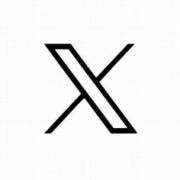How do I know if I’m registered for ePayslips?
Your school can tell you if you’re already registered. They can confirm your username and the email address linked to your account.
Which email address should I use to register for ePayslips/Single Sign-On?
We strongly recommend that you use your personal email address, not your work email address. This will ensure that you can access any emails outside of school hours or during the holidays (eg if you need to change your password). Plus, if you leave the school, using your personal email address means you can still access your payslips.
Why can’t I register for ePayslips?
- Have you followed the link in your registration email? This is the only way you can register.
- Have you received a registration email? Please check whether your school has added your email address to the Portal. Your school can request a new registration email for you via the ePayslip status and support report, which is on the Portal under ‘Standard reports/Archived and other reports’.
- Perhaps your date of birth and National Insurance number don’t match what’s on our system? Please check that they are correct. You’ll need to select your date of birth from the pull-down menu. If that’s correct, check with your school that your details have been entered correctly onto our HR Portal.
- Have you confirmed your identity? Your employee ID is your username, which is in your registration email. You need to enter this, your National Insurance number and your date of birth into the registration page to confirm your identity. However, if your school has recently converted to an academy, you may require additional characters. Your school/trust can confirm the additional information by checking the ePayslips status and support report under ‘Standard reports/Archived and other reports’ in the HR Portal.
Why can’t I re-register for my ePayslip account?
If you can’t access your ePayslip account, please don’t try to re-register. If you’ve forgotten your password or username, please click on the ePayslips homepage and follow the instructions.
The school has started the registration process, so why haven’t I had a registration email?
- Could the email have gone into your spam/junk inbox? Please add our email addresses to your safe email list – these are epayslips@epm.co.uk and helpdesk@epm.co.uk
- Does the school need to add or update your email address on the employer Portal? They can request a new registration email via the ePayslip status and support report on the Portal under ‘Standard reports/Archived and other reports’.
- Has the school authorised payroll for the month? The registration link will only be sent once this has happened.
What is the difference between an ePayslips user and a single sign-on user?
An ePayslips user either works at one or multiple schools. If they work at multiple schools where EPM is their payroll provider, a specific workplace login will be required to view each individual payslip on the ePayslips Portal. To limit the number of usernames and passwords needed, users may choose to upgrade to a single sign-on.
Single sign-on users work at multiple schools which use EPM as their payroll provider, and can access all of their payslips from each workplace by logging on just once with the single sign-on option.
What is my username?
If you’re a Single Sign-On user, your username is the email address you used to set up the account, and where the initial Single Sign-On code was emailed.
If you’re an ePayslip user, you can:
- find your username in the registration email that you received to register for ePayslips
- or log in to ePayslips, click on ‘Forgotten your username?’ and enter your email address
- or contact your school office, who should be able to tell you your username.
Why do I have more than one username?
If you work at more than one school that uses EPM for payroll services, you may have a different login for each school. However, you can now register for a Single Sign-On account to avoid having to log in multiple times.
Why has my username changed?
If your school has converted to an academy or MAT, you will be issued with a new username and asked to register again – unless you’ve already upgraded to a Single Sign-On account. You’ll need to register for your new ePayslips account, and then upgrade to Single Sign-On, before you can see all your payslips in one place. (If you’ve already upgraded to Single Sign-On, your username won’t change.)
How do I update my personal details?
ePayslips user
- Does your record show the wrong National Insurance number or date of birth? Please let your school office know and they can update it for you.
- Need to change your name, title or home address? Please Upgrade to Single Sign-On via ePayslips homepage/login screen. For further information, please refer to our user guide. Alternatively, your school office can change these details for you. Please note that this will only update EPM’s records. You will need to update your details separately with your pension provider and employer.
Single sign-on user
You can update your personal records for any schools where you are currently employed and where EPM provides payroll services. You can edit the following:
- Your name
- Your address
- Your phone number – You must have access to your current registered phone number and know what number you’re changing to. However, there is also a ‘Call me’ option, which will ring your registered number and give you a 6-digit code.
- Email – Please email helpdesk@epm.co.uk and request the Single Sign-On account to be reset so you can re-register with a new email address (for ease, we would suggest using a personal email address).
Disclaimer: Your login details will remain as they were for your initial sign up.
How do I log in if I’ve forgotten my password?
ePayslips user
Go to the login screen and click on ‘forgotten your password?’ You’ll need to manually type in your username and temporary password, as copy & paste isn’t always recognised. For security reasons, please don’t save your login details via your browser (note that this can prevent auto-filled details from being recognised). If you’re still struggling, please try a different web browser.
Single sign-on user
Go to the login screen and click on ‘Reset Single Sign-On password?’
I’ve locked myself out of my ePayslip account – how do I get back in?
Please email helpdesk@epm.co.uk with the following details and ask to be unlocked:
- Your username
- Your name
- The school name
You’ll receive an email notification when your account is unlocked. For security reasons this is done by a human, so it may take up to 24 hours.
Single sign-on user
Click on ‘Reset Single Sign-On password?’ on the login screen. You’ll need to verify your email address before you can request a new password.
What if I’ve forgotten my memorable word?
Please click on ‘Forgotten your memorable word? on the login screen. You’ll need to enter the email address that is linked to your account. You will then receive an email containing your memorable word – please note that we’ll send you the word itself, rather than a clue or hint.
Why haven’t I received my new password or memorable word by email yet?
Try checking your junk/spam inbox. Please add epayslips@epm.co.uk and helpdesk@epm.co.uk to your safe email list.
What happens if I’m leaving the school?
We recommend that you download your pay information as soon as possible. As long as you’ve linked your personal email address to your ePayslips account, your account will remain active until 31 March or for a maximum of 5 months after your last day of employment – whichever date comes first. If you’ve provided a school email address, you won’t be able to access your payslips after the date you leave.
Can I see my P45 on my ePayslip account?
No. Your P45 will be sent to your employer at the end of your last working month. They should then forward it to you. If you haven’t had it, please contact the school directly.
Can I see my P60 on my ePayslip account?
Yes, at the end of the financial year. Once you’ve logged in, you’ll see ‘My P60s’ in the menu, where you can find your current and historical P60s for those schools where EPM is the payroll provider. We recommend that you print or save copies of your P60 each year.
Why haven’t I received my payslip by email?
Payslips aren’t sent out by email. Instead, you can see them by logging in to our website.
Who do I talk to if my pay is wrong?
Please contact the relevant person at your school and they should be able to help. If they can’t, they should liaise with their EPM Payroll Adviser. Please be aware that we can’t take instructions from you as an employee; they must come via the school.
Who do I talk to if my tax code is wrong?
Tax codes are set by HMRC, so please contact HMRC on 0300 200 3300 or visit the relevant page on their website.
Who do I talk to if I’m having problems with my ePayslip account?
If your problem can’t be resolved with these FAQs, please email helpdesk@epm.co.uk. Remember to include your full name, username, school name, and your query. If you’re seeing an error message, please include a full-screen screenshot if you can. We’ll get back to you as soon as we can.
Which web browsers can I use for ePayslips?
ePayslips has been designed to work on most modern browsers and devices; we support the popular browsers Microsoft Edge, Google Chrome and Mozilla Firefox. For security reasons, it’s important to keep your web browser updated with the latest releases.
Upgrade to Single Sign-On
Single Sign-On makes it so much easier to see payslips across multiple employers (where EPM is the payroll service provider), to update your details and to manage your personal account.